Please allow Supertone to collect cookies for a smooth experience!
Learn more in our Privacy Policy.
Learn more in our Privacy Policy.
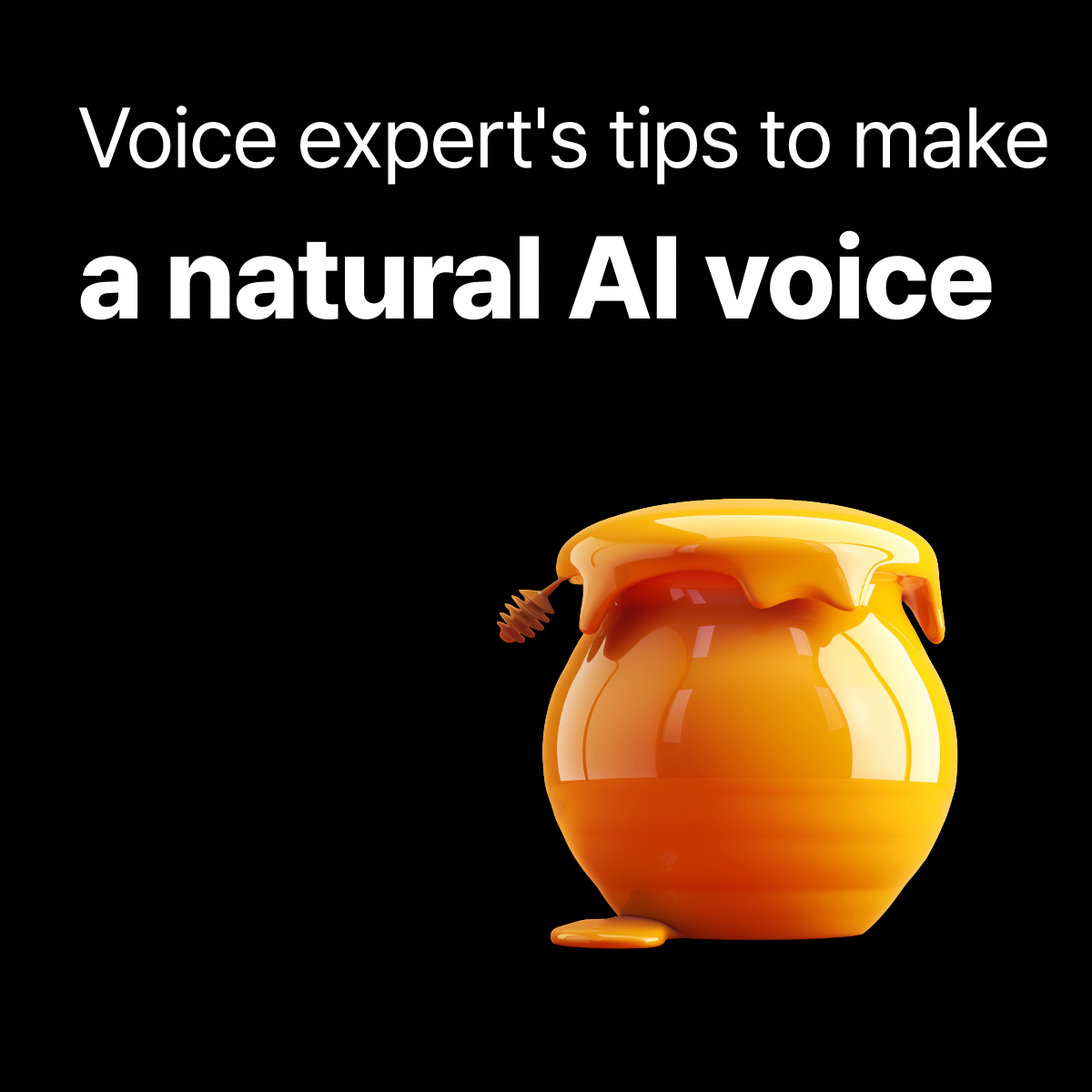
Hello! This is Supertone Play 💙
Are you new to AI voice generation, or do you want a more detailed guide on how to create high-quality AI voices?
This article is a practical guide designed to help content creators make natural, expressive TTS voices using Supertone Play’s voice features.
If you’ve ever wondered…
How do I choose the right voice for me?
Which model should I use?
Where do I adjust emotion/tone settings?
Why is my voice-cloning output low quality?
👆 If you have these questions, follow the steps below!
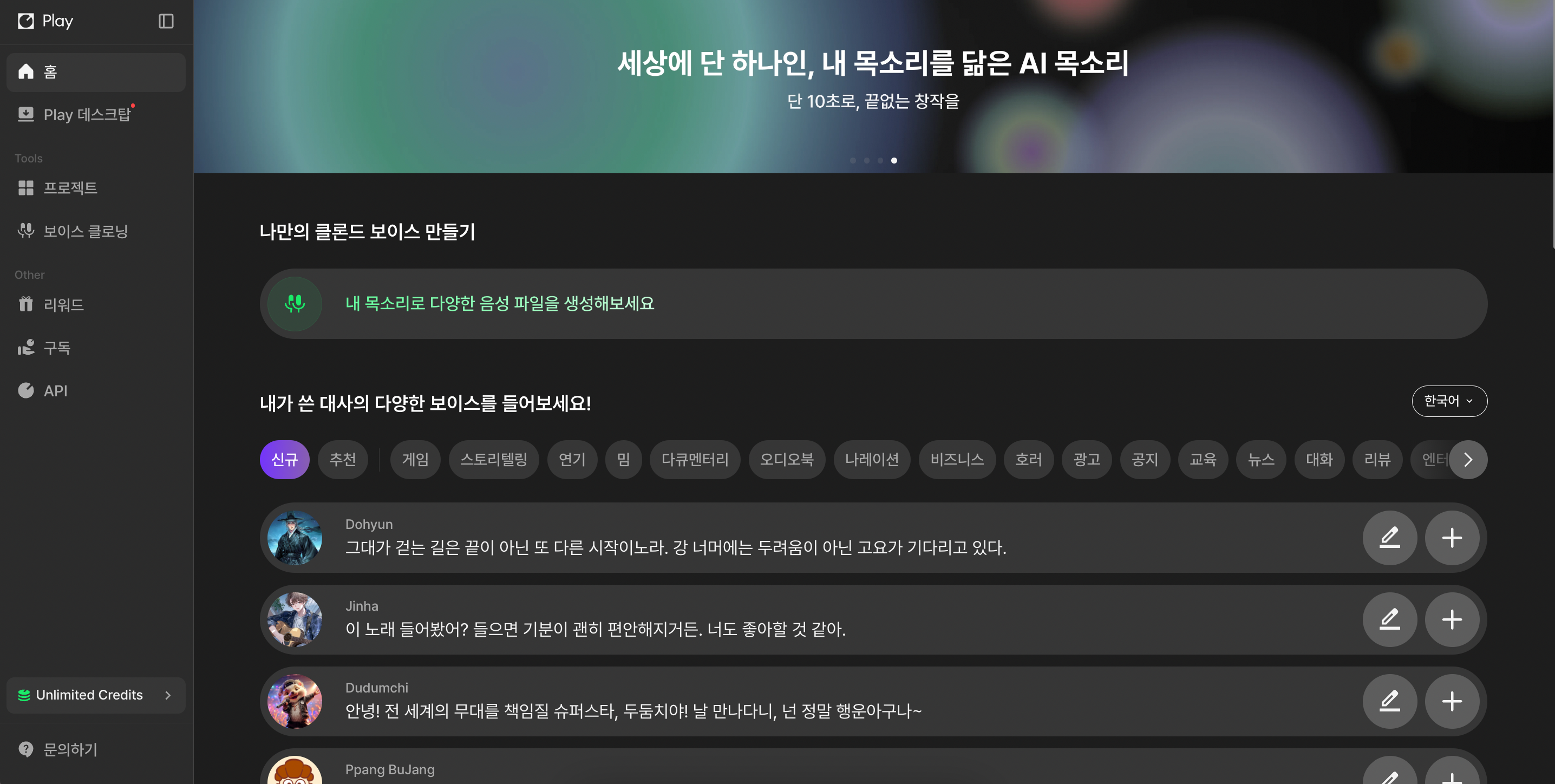
In the Supertone Play home screen, scroll down to the “Listen to a variety of voices with your own script!” section.
Here, you can browse newly added voices, recommended voices, and voice styles suited for various use cases.

👉 Use the categorized tags to quickly find the tone that matches your production style.
Click on a voice to preview a sample, or click the pencil icon to enter your own script and hear it generated with that voice.
Click the + button to instantly add the voice to your project.

To begin building your content, open the “Projects” tab from the left menu and click “Create New Project.”
When creating a project, you’ll choose a title and a voice model.
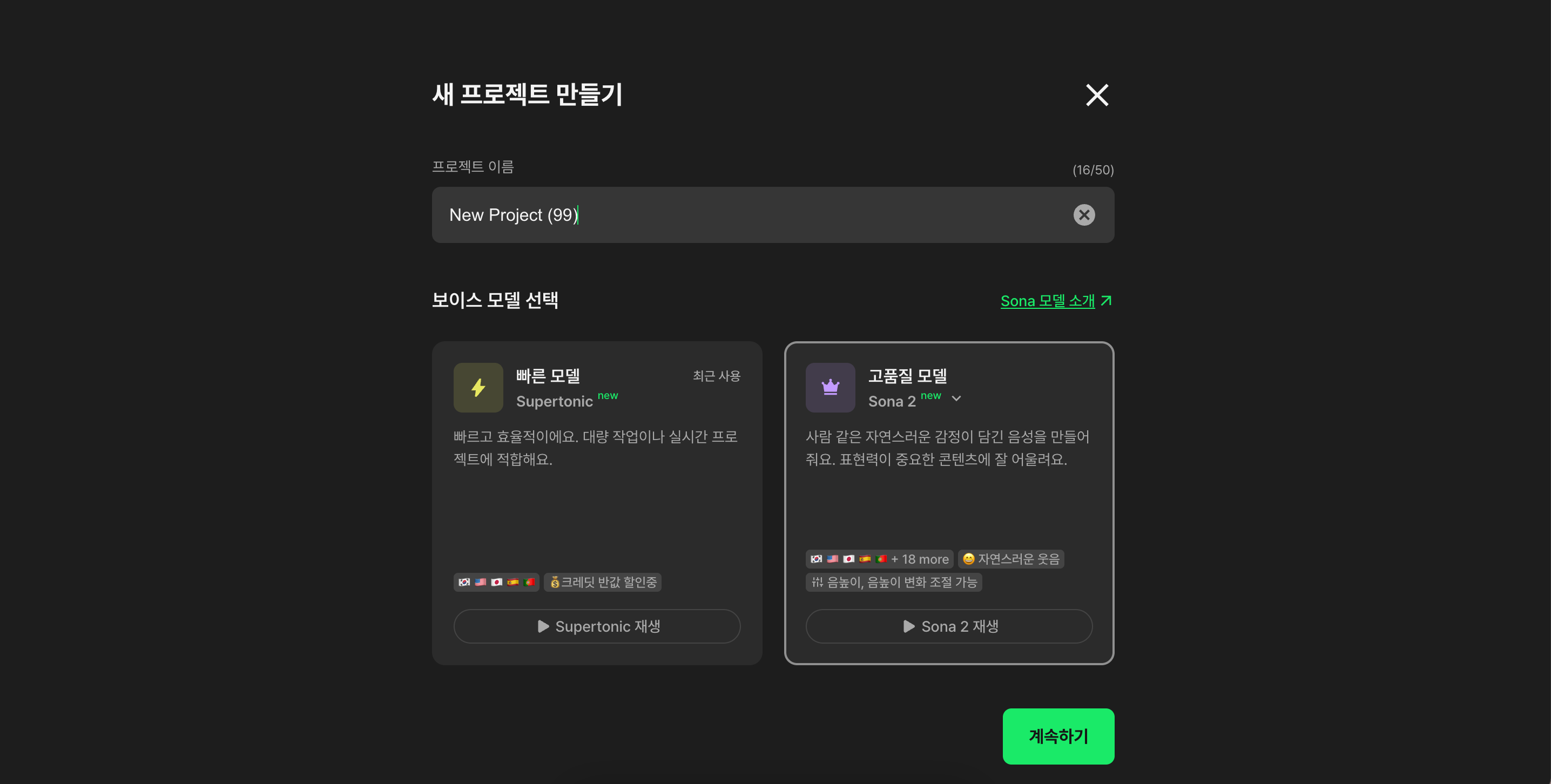
If you’re unsure which model suits your content, click “About Sona Models” above the selection area for detailed explanations.
High-quality models: Sona 1, Sona 2
Fast model: Supertonic
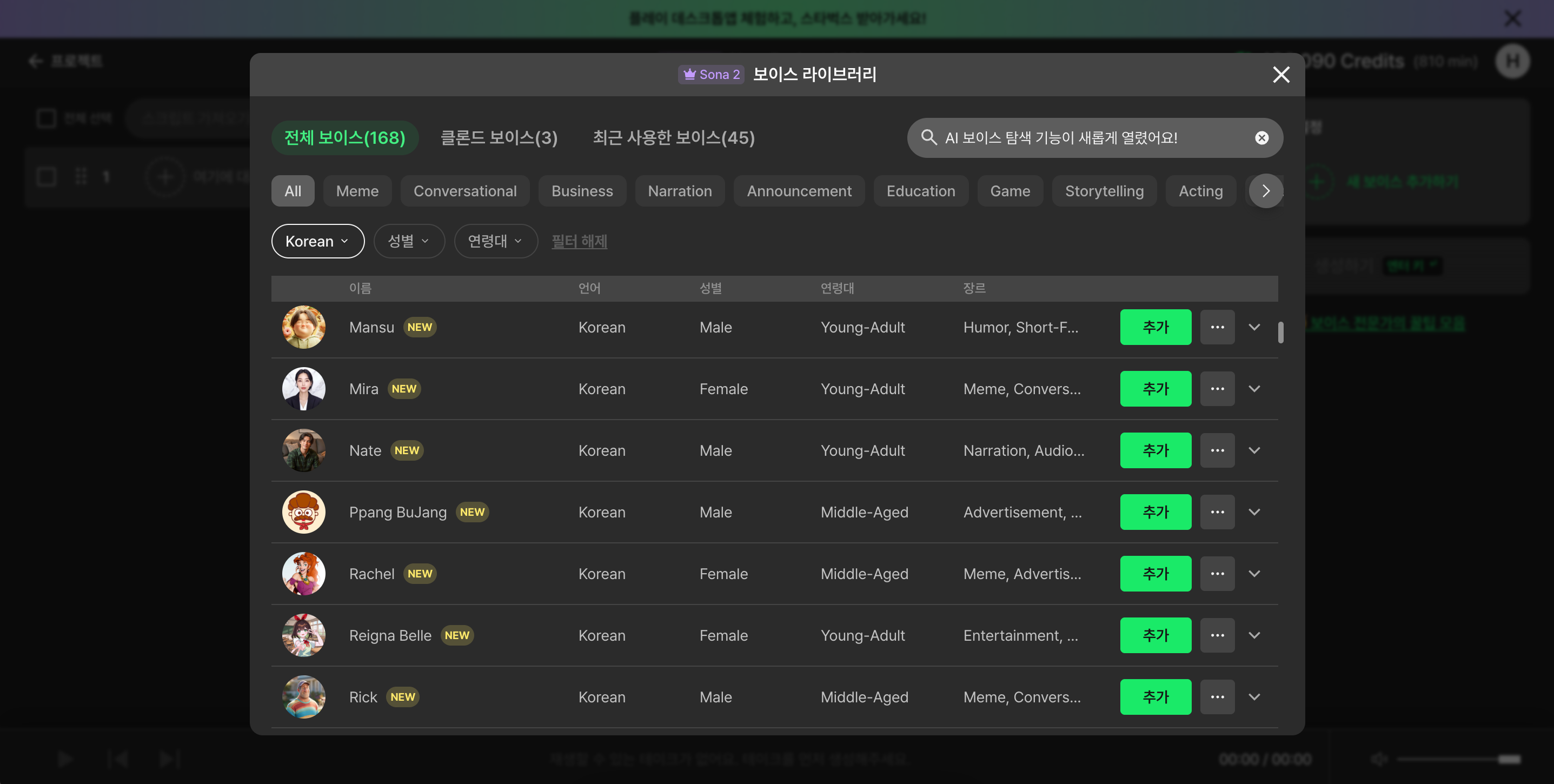
After choosing a model, you’ll see the voice library.
You can filter voices by gender, age range, and use-case tags, which can be combined for more precise searching.

Click a voice to see its speaking-style keywords, and preview each style by clicking the keywords.
This makes it easier to understand the atmosphere and choose the perfect voice for your project.

There are two ways to generate audio:
Add lines using the “Add New Line” box and continue writing your script.

Once generated, click the “Download” button on the top-right of each line.
You can select all lines at once or choose specific ones.
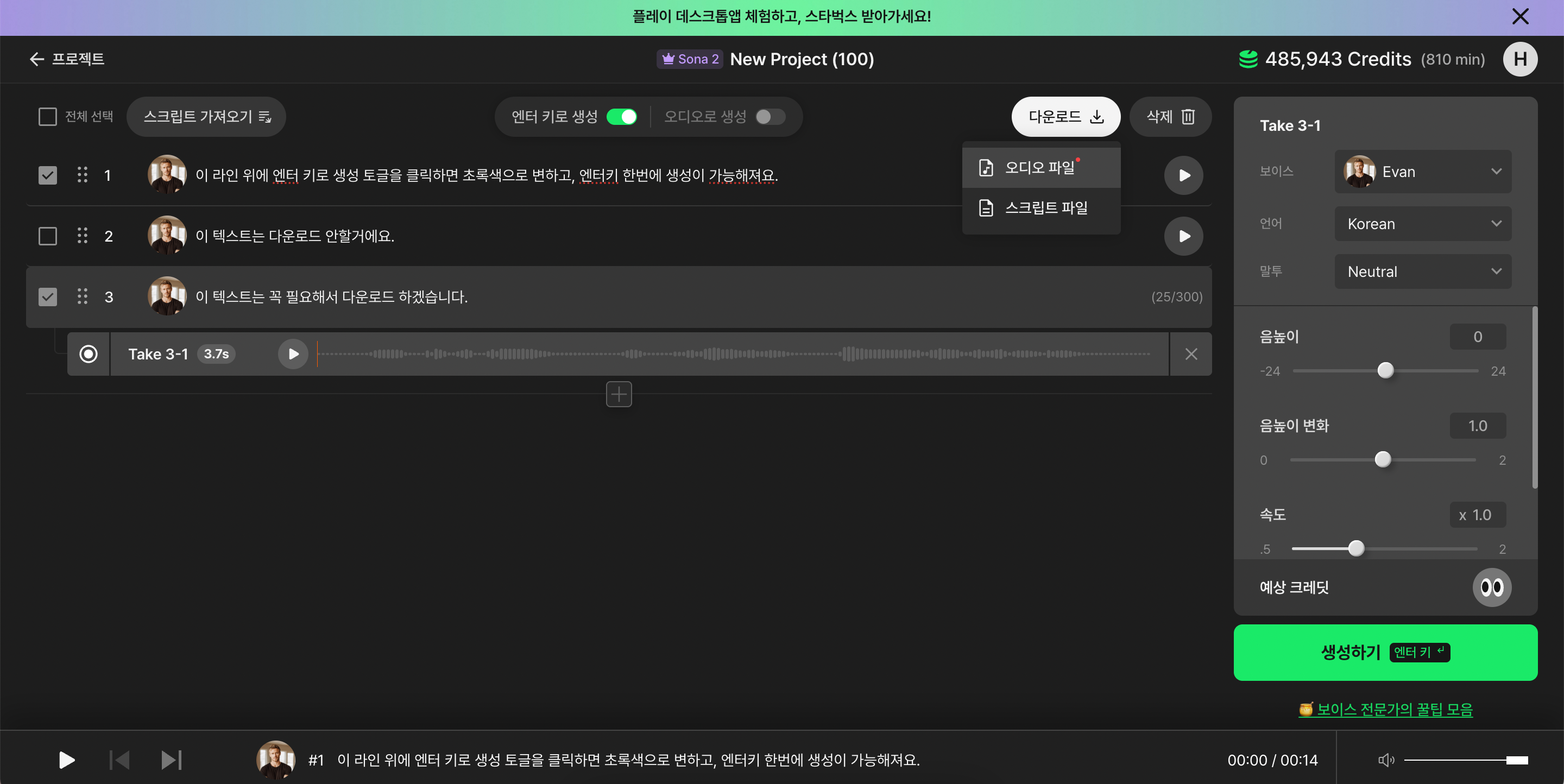
🎧 Audio Download Options
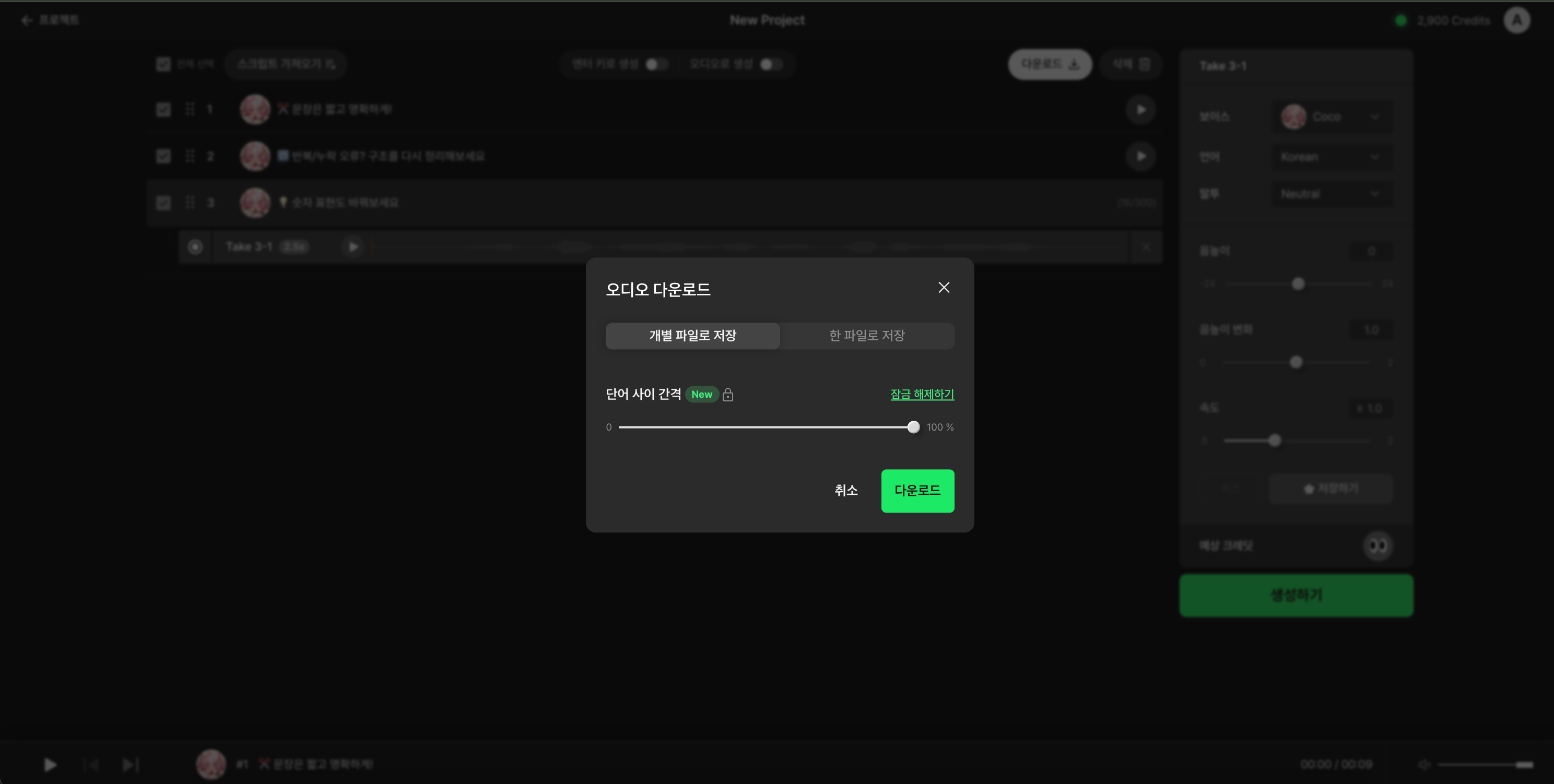
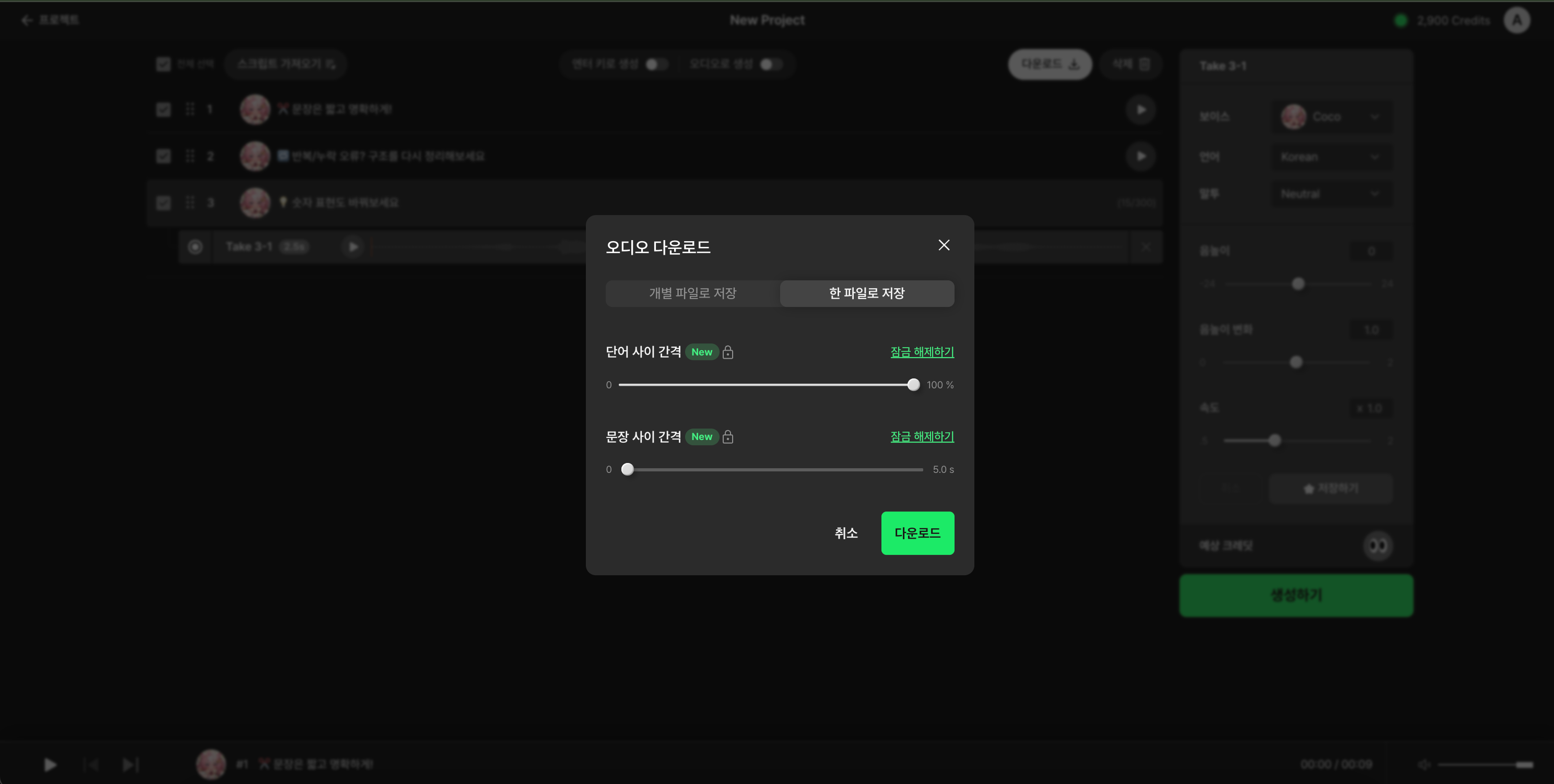
1. Save as Separate Files
Each line is downloaded as an individual file.
From the Creator plan and up, you can adjust spacing between words.
2. Save as a Single File
Multiple lines are merged into one file.
You can also adjust spacing between sentences or words.
Choose the format that best fits your workflow!
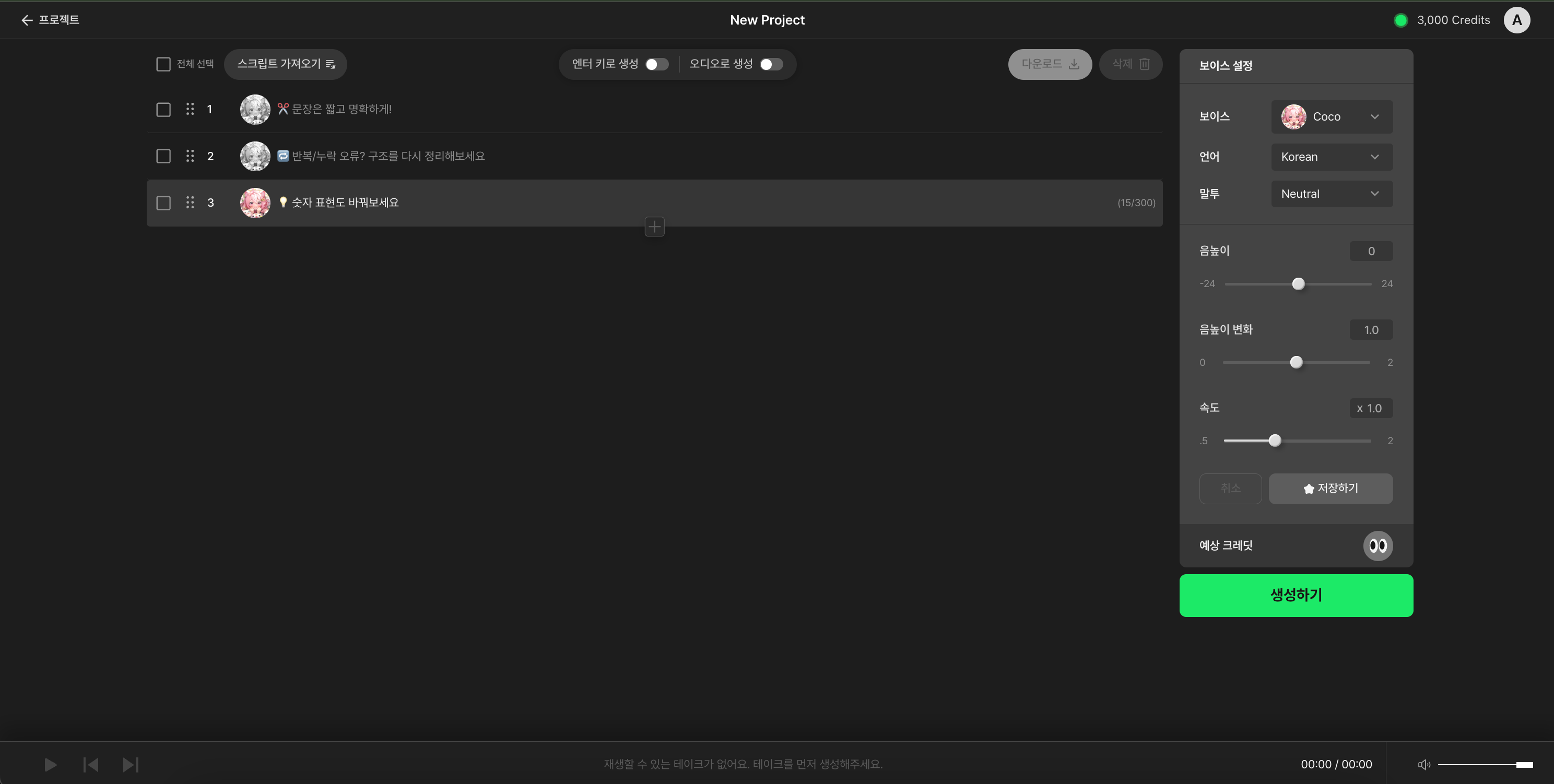
Supertone Play is more than a simple TTS generator—it captures emotion and context.
So the structure and clarity of your input text greatly affect the output.
✂️ Use complete and clear sentences
🔁 Repeated or missing words?
Try restructuring or splitting the sentence.
💡 Rewrite numbers for clarity
“10,000 won” → “ten thousand won”
Fully spelled-out numbers produce more natural speech.
Most voices offer multiple emotional styles such as Angry, Sad, Happy, etc.
Styles with a + represent stronger intensity:
Example: Angry+ > Angry

Speeding to 2.0x reduces a 4-second line to 2 seconds—perfect for fast-paced short-form content!
<laugh> and <clear> for natural expressions (Sona 2 only)
Insert:
<clear> → throat clearing (e.g., “ahem”)<laugh> → laughter (e.g., “haha”)Tips:
If your cloned voice sounds unnatural:
If you can’t find the perfect tone, simply record your own voice!
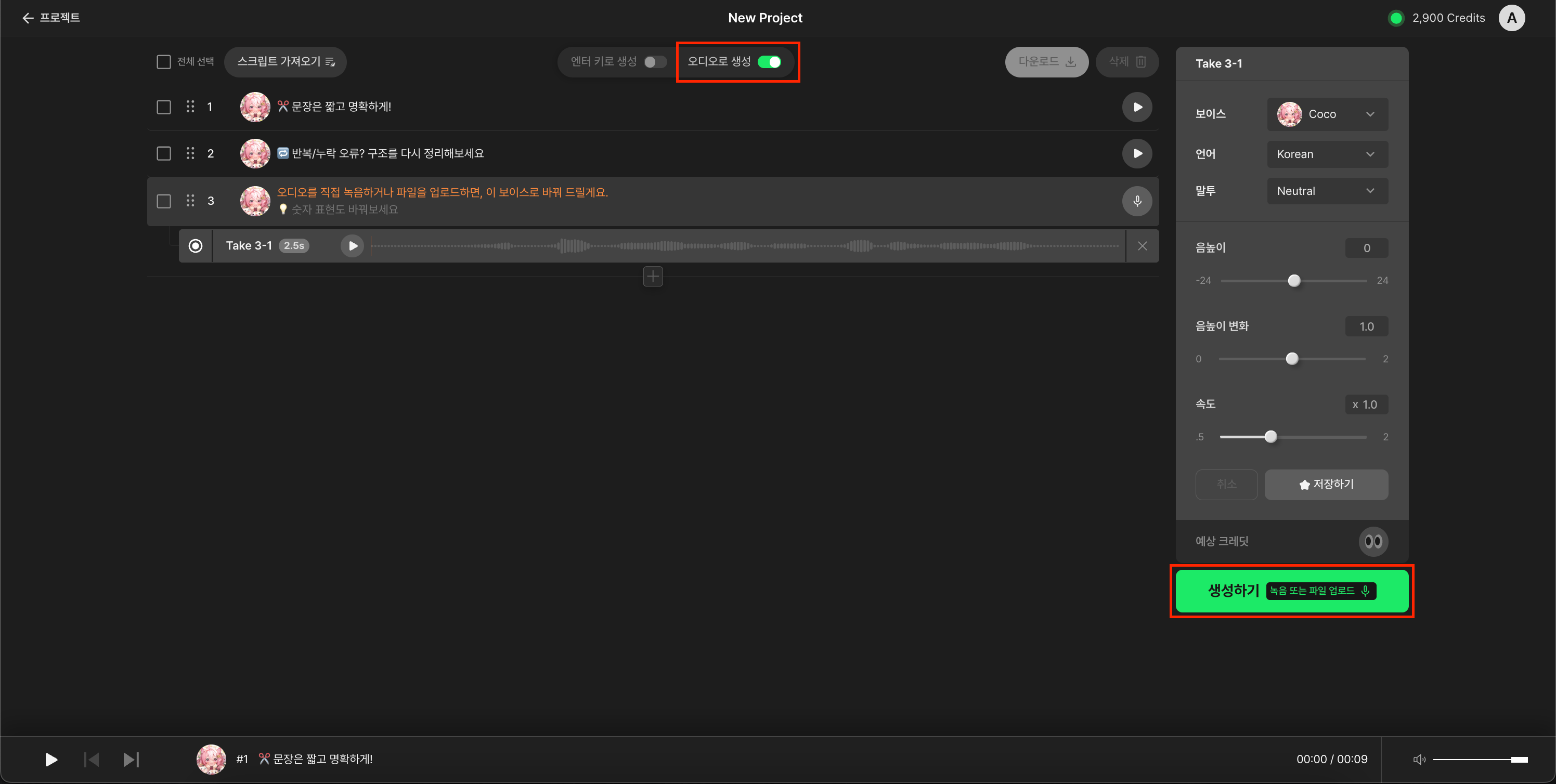
Click Generate with Audio, then choose to record or upload an audio file.
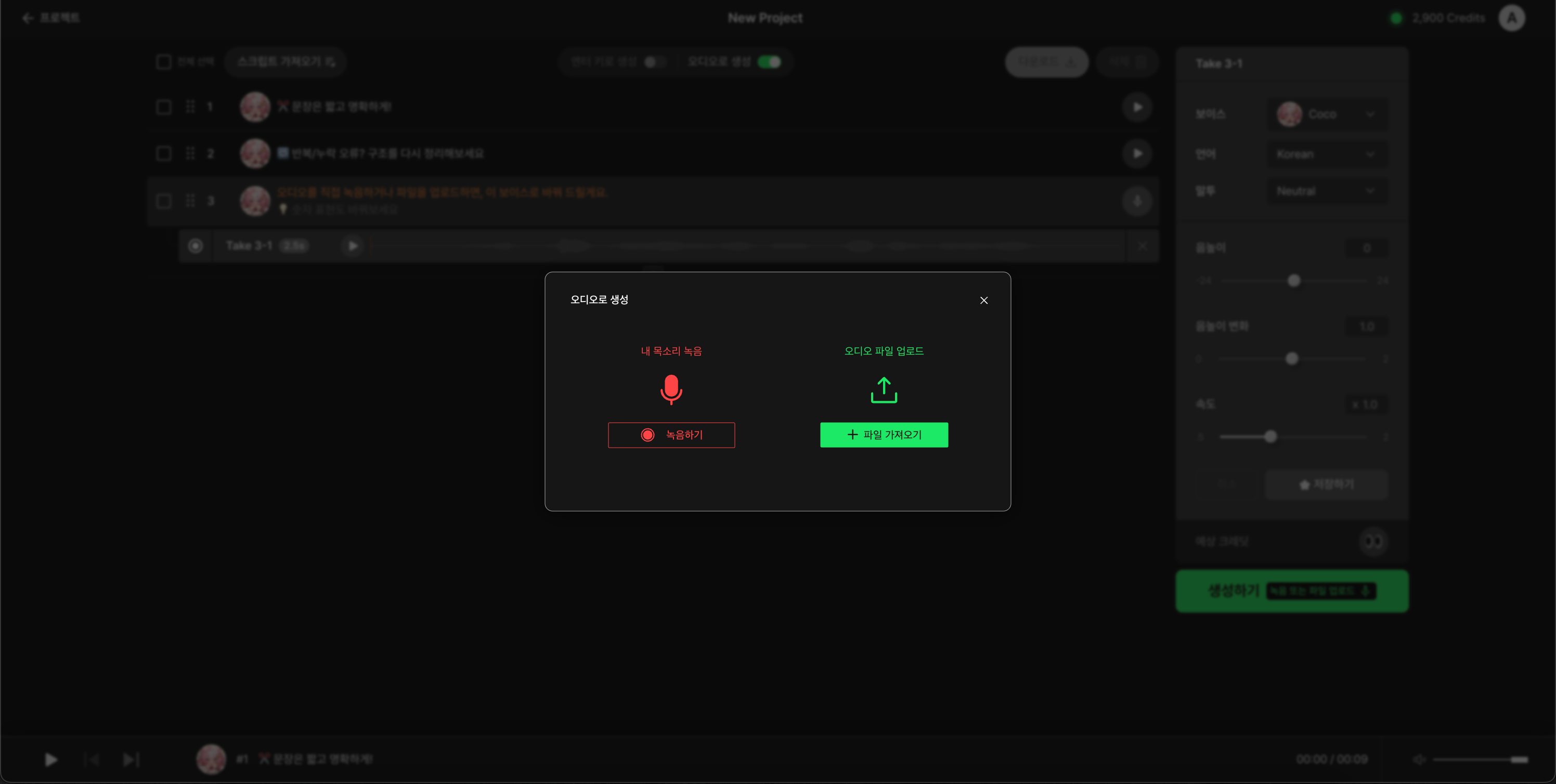
Tips for best results:
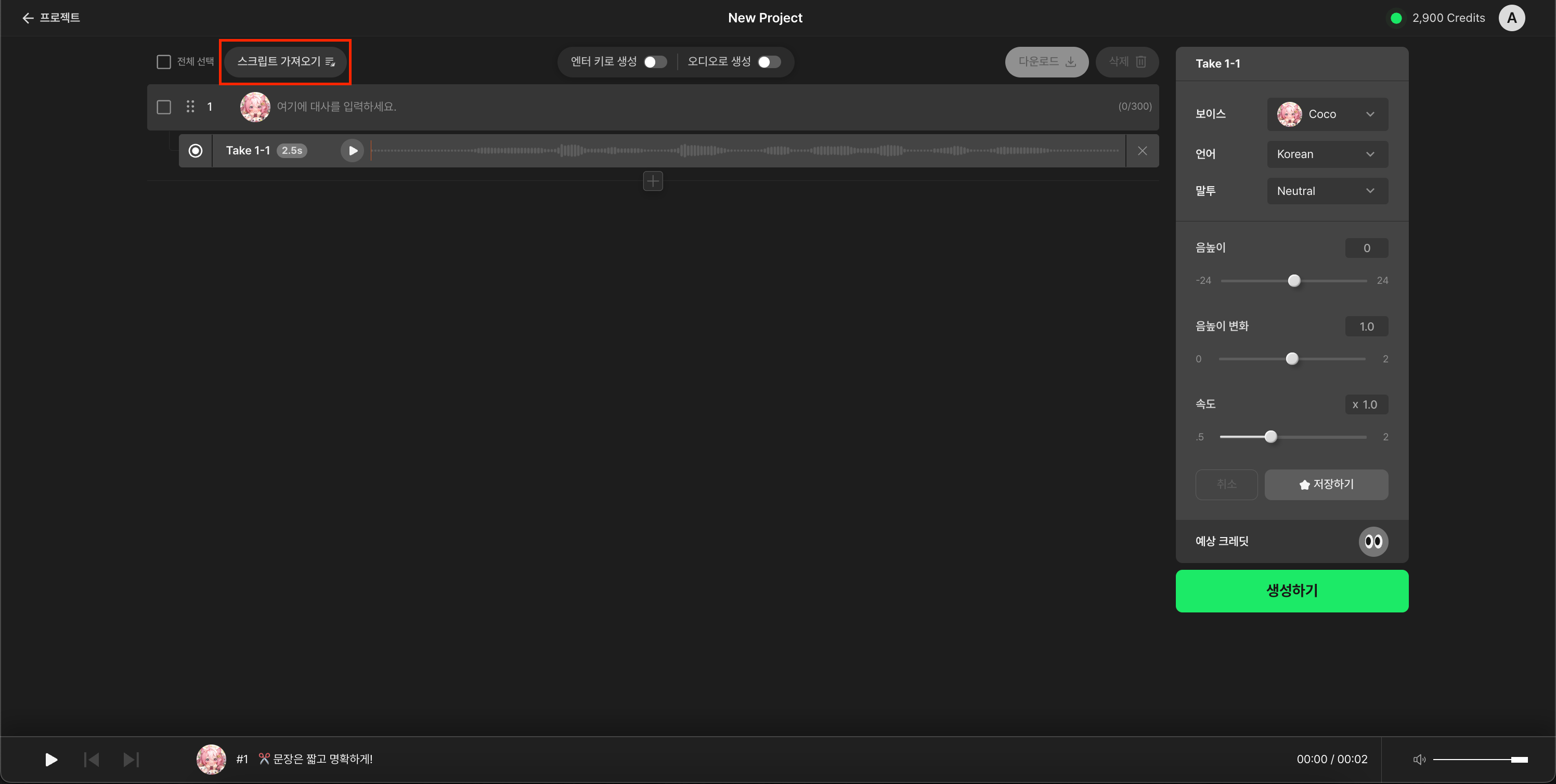
You can import .txt files directly into Supertone Play.
This is especially useful when preparing scripts externally before production.
The fastest way to learn is by doing.
Click the button below to try Supertone Play now and apply what you’ve learned today!
